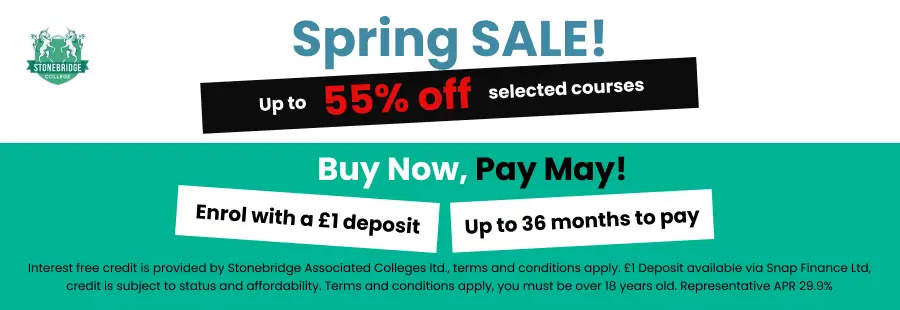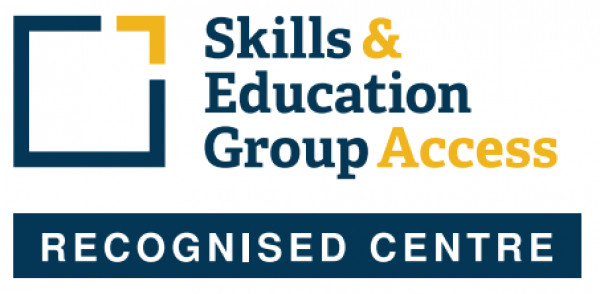MOS Excel 2013
The Microsoft Office Specialist (MOS) Excel 2013 Course is an ideal course for beginners to Excel. It will guide you to an advanced level of proficiency and help you become an expert in the Microsoft Excel 2013 software.
This certification is part of a series of Microsoft Office Specialist certifications covering all of the Microsoft Office software applications, and aimed at those who use MS Office programs in their jobs. Earning a MOS certification demonstrates proficiency in the latest, most relevant standard of the world’s most widely used desktop computing applications.
The MOS certification will help to expand your job opportunities, help you to stand out from your competitors in the job market, and may increase your earnings potential. The Microsoft Office Specialist certification could also lead to higher job satisfaction, as research indicates that certified individuals have increased competence, productivity and credibility with their employers, co-workers and clients.
This MOS Excel 2013 course is designated as Approved Courseware for the Microsoft Office Specialist program. It will help prepare you for the MOS Excel 2013 exam (77-420). The course has been designed as a self-study course and you can take as long as you need to complete it. Tutor support is available via email should you need assistance.
APPLE MAC USERS: We recommend you complete this course on a PC with the Windows Operating System. While the course can be run on an Apple Macs using software such as Boot Camp, Parallels Desktop 7, VMware fusion or CrossOver Mac, we cannot support any issues that may occur with PC-Based software running on a Mac.
Stonebridge College offers the official Microsoft Office Specialist (MOS) self study course materials supplied through DLC, an official partner of the MOS Program.
Qualification: Microsoft Office Specialist Excel 2013 Certificate
On successful completion of this course you will be able to apply for your Microsoft MOS Excel 2013 77-420 Examination. You must pass the examination in order to gain the certification.
The Miscrosoft Office Specialist (MOS) certification is a worldwide recognised status of ability and aptitude in using the Microsoft Office suite. It is the leading IT certification in the world and a route to the most essential professional skills.
The MOS certification provides you with a professional status you can be proud of. It increases your productivity and efficiency, sets you apart from the competition and enhances your job satisfaction.
For more information visit https://www.microsoft.com/learning/en-gb/mos-certification.aspx.
Professional Membership
On completion of this course you will be eligible to join the following Professional Associations(s):
Microsoft Corporation is a multinational corporation that develops, manufactures, licenses, supports and sells computer software, consumer electronics and personal computers and services.
Microsoft's mission and values are to help people and businesses throughout the world realise their full potential.
A Microsoft Certification validates your expertise in a Microsoft technology. As a Microsoft Certified Professional, you'll have access to community resources and tools that allow you to exchange ideas with peers, increase your knowledge and skills, and broaden your career opportunities.
For more information visit the Microsoft website.
There are no prior qualifications or experience required to enrol on this course. However, you must have your own version of Microsoft Excel 2013 in order to complete the course.
All course fees, inclusive of all payment plans including our Premium Credit Limited option, must be settled before certification can be ordered.
*You will have access to the course for 24 months.
Unit 1 – Getting started
- Define a spreadsheet and identify spreadsheet components.
- Identify the main components of the Excel window.
- Open and navigate workbooks.
- Create a workbook from a template.
Unit 2 – Entering and editing data
- Enter and edit text and values in a worksheet.
- Enter and edit formulas in a worksheet.
- Save and update a workbook, and save a workbook in a different file format.
Unit 3 - Modifying a worksheet
- Move and copy data in a worksheet.
- Move, copy and view formulas in a worksheet.
- Use absolute references in formulas.
- Insert and delete ranges, rows and columns in a worksheet.
Unit 4 - Functions
- Apply the SUM function to calculate the sum of values.
- Use AutoSum to enter SUM functions.
- Use the AVERAGE, MIN, MAX, COUNT and COUNTA functions to find average, minimum and maximum values and the count of cells in a range.
Unit 5 - Formatting
- Apply text formatting.
- Customise column widths, row heights and alignment and apply colour and border formatting.
- Format values as currency, percentages and ordinary numbers.
- Apply conditional formatting based on specific criteria.
- Copy formatting, apply built-in cell styles and create and modify custom cell styles.
Unit 6 - Charts
- Create charts based on worksheet data and move charts within a workbook.
- Customise charts and format chart elements.
Unit 7 - Graphics
- Insert a picture into a worksheet.
- Use graphics as conditional formatting to represent cell data.
- Insert and modify SmartArt graphics.
Unit 8 - Printing
- Preview how a worksheet will look when printed, use the spelling checker and use Find and Replace to update data.
- Set page orientation, scaling and margins and create headers and footers.
- Print a worksheet and a selected range.
Unit 9 - Managing workbooks and worksheets
- Freeze panes, split a worksheet and hide and display data and window elements.
- Set print titles and page breaks.
- Navigate, manage and print multiple worksheets.
- Create 3-D formulas to link worksheets and add a Watch window.
- Switch between workbooks, copy a sheet from one workbook to another and arrange workbooks into a workspace.
- Create and manage linked workbooks.
Unit 10 - Advanced formatting
- Apply built-in and custom number formats to display data in specific formats.
- Apply and modify themes.
- Merge and change orientation of cells to display text in special ways; transpose data and add backgrounds and watermarks.
Unit 11 - Outlining and subtotals
- Create outlines to group and organise data, create custom views and consolidate data from different worksheets.
- Summarise the data in a worksheet by creating automatic subtotals.
Unit 12 - Cell and range names
- Use names to make your formulas easier to understand.
- Use the Name Manager to modify named ranges.
Unit 13 - Data structure and tables
- Organise data logically, sort it by the contents of it’s columns and filter it to show only those rows that meets certain criteria.
- Create and format tables and use structured references to include table column names in formulas.
Unit 14 - Web and sharing features
- Save a workbook as a Web page and use the AutoRepublish feature to keep the Web version of a workbook updated.
- Add and remove hyperlinks in a worksheet.
Unit 15 - Documenting and auditing
- Use auditing features to trace precedent and dependent cells and trace errors.
- Add and edit comments for a cell and a worksheet.
- Protect a workbook or part of a worksheet from unauthorised access or unintentional changes.
- Share workbooks, merge versions of a workbook, track changes made by various users, remove personal data from a workbook and mark a workbook as final.
Unit 16 - Templates and settings
- Change Excel’s default application settings.
- Create and modify custom templates.
Unit 17 - Advanced functions and formulas
- Use logical functions to calculate values based on specific criteria.
- Use conditional functions to summarise count and average data.
- Use the PMT function to calculate periodic payments for a loan.
- Use text functions to extract specific text strings from cells and to format and modify text.
- Use date functions to calculate duration expressed as the number of days.
- Use array formulas to perform multiple calculations on multiple sets of values.
- Use options to control calculations of formulas.
Unit 18 - Lookups and data tables
- Use lookup functions to find values in a worksheet list.
- Use data tables to see the effects of changing the values in a formula.
Unit 19 - Advanced data management
- Use the data validation feature to validate data entered in cells.
- Use the Custom AutoFilter and Advanced Filter dialog boxes to filter data based on complex criteria.
Unit 20 - Advanced charting
- Adjust the scale of a chart and format data points.
- Create combination charts, trendlines and sparklines to highlight different kinds of data.
- Insert and format graphical objects in charts
Unit 21 - PivotTables and PivotCharts
- Use the PivotTable command to create a PivotTable for analysing and comparing large amounts of data.
- Change PivotTable views by grouping data, moving fields and using calculated fields.
- Improve the appearance of a PivotTable by applying a style and changing it’s field settings.
- Create a PivotChart to graphically display data from a PivotTable.
- Use PowerPivot to integrate data from different Excel worksheets.
Unit 22 - Exporting and importing data
- Export data from Excel to a text file and import data from a text file into an Excel workbook.
Unit 23 - Analytical tools
- Use the Goal Seek utility to meet a target output for a formula by changing the values in the input cells.
- Create scenarios to save various sets of input values that produce different results.
- Use the Quick Analysis tool to instantly analyse data.
Unit 24 - Macros and Visual Basic
- Create and run macros to automate complex and repetitive tasks.
- Use the Visual Basic Editor to edit a macro and copy a macro to another workbook.
Unit 25 - Accessibility and language features
- Modify worksheets to conform to accessibility guidelines.
- Use language features to prepare workbooks for an international audience.
Assessment
To earn the MOS certification you must sit a separate examination (Excel 2013 77-420). The exam is in a multiple choice/multiple answer format. It must be sat at a registered Certiport testing centre. You can locate testing centres and schedule exam appointments via Prodigy UK (www.prodigyuk.co.uk), where you can also buy exam vouchers for £65.00.
Please note that you may be charged by the exam centre an additional proctoring fee of approximately £20 for sitting the exam.
What's Included:
1) MOS Excel 2013 Course Card: This gives you important information you need quickly and easily. The Course Card contains essential information for both basic and advanced skills and offers something for students of all levels.
2) MOS Excel 2013 Course Book: The book covers the functions and features of Excel 2013 in 25 comprehensive units.
3) Student Files: You will receive a support email giving you access to your student files and to PowerPoint presentations relevant to the content of each unit in the book. These files are also available through a student page and can be sent on disk on request.
4) Exam Preparation Software: This is cloud based exam preparation software. The format includes questions, quizzes and review answers. You can also track your history of previous attempts.
The Microsoft Office Specialist (MOS) Excel 2013 Course is an ideal course for beginners to Excel. It will guide you to an advanced level of proficiency and help you become an expert in the Microsoft Excel 2013 software.
This certification is part of a series of Microsoft Office Specialist certifications covering all of the Microsoft Office software applications, and aimed at those who use MS Office programs in their jobs. Earning a MOS certification demonstrates proficiency in the latest, most relevant standard of the world’s most widely used desktop computing applications.
The MOS certification will help to expand your job opportunities, help you to stand out from your competitors in the job market, and may increase your earnings potential. The Microsoft Office Specialist certification could also lead to higher job satisfaction, as research indicates that certified individuals have increased competence, productivity and credibility with their employers, co-workers and clients.
This MOS Excel 2013 course is designated as Approved Courseware for the Microsoft Office Specialist program. It will help prepare you for the MOS Excel 2013 exam (77-420). The course has been designed as a self-study course and you can take as long as you need to complete it. Tutor support is available via email should you need assistance.
APPLE MAC USERS: We recommend you complete this course on a PC with the Windows Operating System. While the course can be run on an Apple Macs using software such as Boot Camp, Parallels Desktop 7, VMware fusion or CrossOver Mac, we cannot support any issues that may occur with PC-Based software running on a Mac.
Stonebridge College offers the official Microsoft Office Specialist (MOS) self study course materials supplied through DLC, an official partner of the MOS Program.
Qualification: Microsoft Office Specialist Excel 2013 Certificate
On successful completion of this course you will be able to apply for your Microsoft MOS Excel 2013 77-420 Examination. You must pass the examination in order to gain the certification.
The Miscrosoft Office Specialist (MOS) certification is a worldwide recognised status of ability and aptitude in using the Microsoft Office suite. It is the leading IT certification in the world and a route to the most essential professional skills.
The MOS certification provides you with a professional status you can be proud of. It increases your productivity and efficiency, sets you apart from the competition and enhances your job satisfaction.
For more information visit https://www.microsoft.com/learning/en-gb/mos-certification.aspx.
Professional Membership
On completion of this course you will be eligible to join the following Professional Associations(s):
Microsoft Corporation is a multinational corporation that develops, manufactures, licenses, supports and sells computer software, consumer electronics and personal computers and services.
Microsoft's mission and values are to help people and businesses throughout the world realise their full potential.
A Microsoft Certification validates your expertise in a Microsoft technology. As a Microsoft Certified Professional, you'll have access to community resources and tools that allow you to exchange ideas with peers, increase your knowledge and skills, and broaden your career opportunities.
For more information visit the Microsoft website.
Unit 1 – Getting started
- Define a spreadsheet and identify spreadsheet components.
- Identify the main components of the Excel window.
- Open and navigate workbooks.
- Create a workbook from a template.
Unit 2 – Entering and editing data
- Enter and edit text and values in a worksheet.
- Enter and edit formulas in a worksheet.
- Save and update a workbook, and save a workbook in a different file format.
Unit 3 - Modifying a worksheet
- Move and copy data in a worksheet.
- Move, copy and view formulas in a worksheet.
- Use absolute references in formulas.
- Insert and delete ranges, rows and columns in a worksheet.
Unit 4 - Functions
- Apply the SUM function to calculate the sum of values.
- Use AutoSum to enter SUM functions.
- Use the AVERAGE, MIN, MAX, COUNT and COUNTA functions to find average, minimum and maximum values and the count of cells in a range.
Unit 5 - Formatting
- Apply text formatting.
- Customise column widths, row heights and alignment and apply colour and border formatting.
- Format values as currency, percentages and ordinary numbers.
- Apply conditional formatting based on specific criteria.
- Copy formatting, apply built-in cell styles and create and modify custom cell styles.
Unit 6 - Charts
- Create charts based on worksheet data and move charts within a workbook.
- Customise charts and format chart elements.
Unit 7 - Graphics
- Insert a picture into a worksheet.
- Use graphics as conditional formatting to represent cell data.
- Insert and modify SmartArt graphics.
Unit 8 - Printing
- Preview how a worksheet will look when printed, use the spelling checker and use Find and Replace to update data.
- Set page orientation, scaling and margins and create headers and footers.
- Print a worksheet and a selected range.
Unit 9 - Managing workbooks and worksheets
- Freeze panes, split a worksheet and hide and display data and window elements.
- Set print titles and page breaks.
- Navigate, manage and print multiple worksheets.
- Create 3-D formulas to link worksheets and add a Watch window.
- Switch between workbooks, copy a sheet from one workbook to another and arrange workbooks into a workspace.
- Create and manage linked workbooks.
Unit 10 - Advanced formatting
- Apply built-in and custom number formats to display data in specific formats.
- Apply and modify themes.
- Merge and change orientation of cells to display text in special ways; transpose data and add backgrounds and watermarks.
Unit 11 - Outlining and subtotals
- Create outlines to group and organise data, create custom views and consolidate data from different worksheets.
- Summarise the data in a worksheet by creating automatic subtotals.
Unit 12 - Cell and range names
- Use names to make your formulas easier to understand.
- Use the Name Manager to modify named ranges.
Unit 13 - Data structure and tables
- Organise data logically, sort it by the contents of it’s columns and filter it to show only those rows that meets certain criteria.
- Create and format tables and use structured references to include table column names in formulas.
Unit 14 - Web and sharing features
- Save a workbook as a Web page and use the AutoRepublish feature to keep the Web version of a workbook updated.
- Add and remove hyperlinks in a worksheet.
Unit 15 - Documenting and auditing
- Use auditing features to trace precedent and dependent cells and trace errors.
- Add and edit comments for a cell and a worksheet.
- Protect a workbook or part of a worksheet from unauthorised access or unintentional changes.
- Share workbooks, merge versions of a workbook, track changes made by various users, remove personal data from a workbook and mark a workbook as final.
Unit 16 - Templates and settings
- Change Excel’s default application settings.
- Create and modify custom templates.
Unit 17 - Advanced functions and formulas
- Use logical functions to calculate values based on specific criteria.
- Use conditional functions to summarise count and average data.
- Use the PMT function to calculate periodic payments for a loan.
- Use text functions to extract specific text strings from cells and to format and modify text.
- Use date functions to calculate duration expressed as the number of days.
- Use array formulas to perform multiple calculations on multiple sets of values.
- Use options to control calculations of formulas.
Unit 18 - Lookups and data tables
- Use lookup functions to find values in a worksheet list.
- Use data tables to see the effects of changing the values in a formula.
Unit 19 - Advanced data management
- Use the data validation feature to validate data entered in cells.
- Use the Custom AutoFilter and Advanced Filter dialog boxes to filter data based on complex criteria.
Unit 20 - Advanced charting
- Adjust the scale of a chart and format data points.
- Create combination charts, trendlines and sparklines to highlight different kinds of data.
- Insert and format graphical objects in charts
Unit 21 - PivotTables and PivotCharts
- Use the PivotTable command to create a PivotTable for analysing and comparing large amounts of data.
- Change PivotTable views by grouping data, moving fields and using calculated fields.
- Improve the appearance of a PivotTable by applying a style and changing it’s field settings.
- Create a PivotChart to graphically display data from a PivotTable.
- Use PowerPivot to integrate data from different Excel worksheets.
Unit 22 - Exporting and importing data
- Export data from Excel to a text file and import data from a text file into an Excel workbook.
Unit 23 - Analytical tools
- Use the Goal Seek utility to meet a target output for a formula by changing the values in the input cells.
- Create scenarios to save various sets of input values that produce different results.
- Use the Quick Analysis tool to instantly analyse data.
Unit 24 - Macros and Visual Basic
- Create and run macros to automate complex and repetitive tasks.
- Use the Visual Basic Editor to edit a macro and copy a macro to another workbook.
Unit 25 - Accessibility and language features
- Modify worksheets to conform to accessibility guidelines.
- Use language features to prepare workbooks for an international audience.
Assessment
To earn the MOS certification you must sit a separate examination (Excel 2013 77-420). The exam is in a multiple choice/multiple answer format. It must be sat at a registered Certiport testing centre. You can locate testing centres and schedule exam appointments via Prodigy UK (www.prodigyuk.co.uk), where you can also buy exam vouchers for £65.00.
Please note that you may be charged by the exam centre an additional proctoring fee of approximately £20 for sitting the exam.
What's Included:
1) MOS Excel 2013 Course Card: This gives you important information you need quickly and easily. The Course Card contains essential information for both basic and advanced skills and offers something for students of all levels.
2) MOS Excel 2013 Course Book: The book covers the functions and features of Excel 2013 in 25 comprehensive units.
3) Student Files: You will receive a support email giving you access to your student files and to PowerPoint presentations relevant to the content of each unit in the book. These files are also available through a student page and can be sent on disk on request.
4) Exam Preparation Software: This is cloud based exam preparation software. The format includes questions, quizzes and review answers. You can also track your history of previous attempts.
Our Advisors.
Our team of course advisors are keen to help.
Call us now on 0121 392 8288
Alternatively, please complete the form below and we’ll get back to you as soon as possible.
80,000 learners.
650 courses.
flexible payment
options.
Our student support team is here for you.