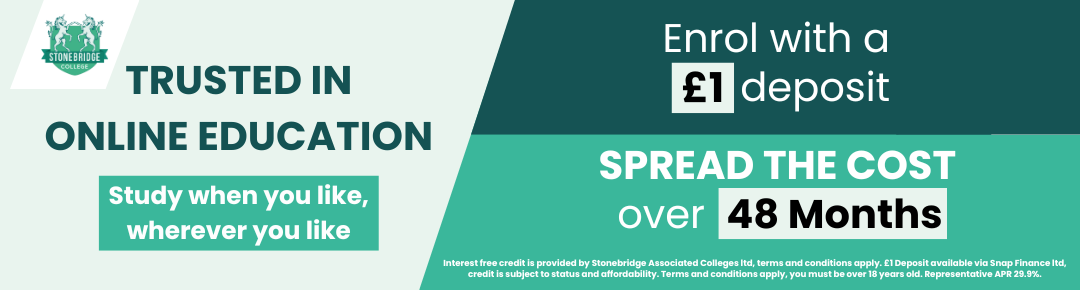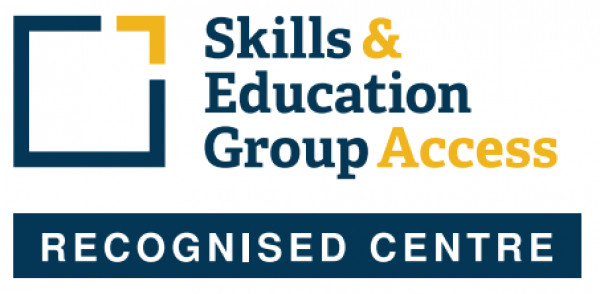MOS Word 2013
The Microsoft Office Specialist (MOS) Word 2013 Course is an ideal course for beginners to Word. It will guide you to an advanced level of proficiency and help you become an expert in the Microsoft Word 2013 software.
This certification is part of a series of Microsoft Office Specialist certifications covering all of the Microsoft Office software applications, and aimed at those who use MS Office programs in their jobs. Earning a MOS certification demonstrates proficiency in the latest, most relevant standard of the world’s most widely used desktop computing applications.
The MOS certification will help to expand your job opportunities, help you to stand out from your competitors in the job market, and may increase your earnings potential. The Microsoft Office Specialist certification could also lead to higher job satisfaction, as research indicates that certified individuals have increased competence, productivity and credibility with their employers, co-workers and clients.
This MOS Word 2013 course is designated as Approved Courseware for the Microsoft Office Specialist program. It will help prepare you for the MOS Word 2013 exam (77-418). The course has been designed as a self-study course and you can take as long as you need to complete it. Tutor support is available via email should you need assistance.
APPLE MAC USERS: We recommend you complete this course on a PC with the Windows Operating System. While the course can be run on an Apple Macs using software such as Boot Camp, Parallels Desktop 7, VMware fusion or CrossOver Mac, we cannot support any issues that may occur with PC-Based software running on a Mac.
Stonebridge College offers the official Microsoft Office Specialist (MOS) self study course materials supplied through DLC, an official partner of the MOS Program.
Qualification: Microsoft Office Specialist Word 2013 Certificate
On successful completion of this course you will be able to apply for your Microsoft MOS Word 2013 77-418 Examination. You must pass the examination in order to gain the certification.
The Miscrosoft Office Specialist (MOS) certification is a worldwide recognised status of ability and aptitude in using the Microsoft Office suite. It is the leading IT certification in the world and a route to the most essential professional skills.
The MOS certification provides you with a professional status you can be proud of. It increases your productivity and efficiency, sets you apart from the competition and enhances your job satisfaction.
For more information visit https://www.microsoft.com/learning/en-gb/mos-certification.aspx.
Professional Membership
On completion of this course you will be eligible to join the following Professional Associations(s):
Microsoft Corporation is a multinational corporation that develops, manufactures, licenses, supports and sells computer software, consumer electronics and personal computers and services.
Microsoft's mission and values are to help people and businesses throughout the world realise their full potential.
A Microsoft Certification validates your expertise in a Microsoft technology. As a Microsoft Certified Professional, you'll have access to community resources and tools that allow you to exchange ideas with peers, increase your knowledge and skills, and broaden your career opportunities.
For more information visit the Microsoft website.
There are no prior qualifications or experience required to enrol on this course. However, you must have your own version of Microsoft Word 2013 in order to complete the course.
All course fees, inclusive of all payment plans including our Premium Credit Limited option, must be settled before certification can be ordered.
*You will have access to the course for 24 months.
Unit 1 – Getting started
- Use the elements of the Word window
- Create and save documents
- Navigate a document and select text by using the keyboard and the mouse
Unit 2 – Editing text
- Insert and delete text
- Create hyperlinks
- Use the Undo and Redo commands
- Cut, copy and paste text
- Find and replace text
Unit 3 - Text formatting
- Apply character formatting
- Use tabs
- Format paragraphs and adjust paragraph spacing
Unit 4 - Tables
- Create tables
- Work with text in a table
- Adjust a table’s structure
Unit 5 - Page layout
- Add headers and footers
- Set and change document margins
- Change page orientation
- Set text flow options
- Add and delete manual page breaks
Unit 6 - Graphics
- Insert graphics and clip art
- Move graphics
- Wrap text around graphics
- Modify graphics
Unit 7 - Proofing, printing and exporting
- Proof a document by checking spelling and grammar
- Use AutoCorrect
- Preview and print documents
- Create PDF and XPS documents
- Edit PDF documents in Word
Unit 8 - Styles and outlines
- Examine and compare text formatting
- Wwork with character styles
- Work with a document outline
Unit 9 - Table formatting
- Apply table formatting and styles
- Work with data in a table
Unit 10 - Illustrations
- Use SmartArt to create and modify a diagram
- Iinsert and modify shapes
- Format text using WordArt
- Create drop caps
- Insert text boxes
Unit 11 - Advanced document formatting
- Insert section breaks
- Format section headers and footers and page numbering
- Format text into multiple columns
- Customise a document’s appearance by applying background colours, fill effects, watermarks and themes
Unit 12 - Document sharing
- Protect a document with a password
- View and edit document properties
- Use Track Changes
- Work with comments
- Use the Compatibility Checker, the Accessibility Checker and the Document Inspector to share documents
Unit 13 - Mail Merge
- Use the mailings tab to create form letters
- Create a recipient list
- Sort and filter records
- Create mailing label and envelope documents
Unit 14 - Document interactivity
- Create forms
- Add content from other applications to a Word document
- Preview a document as a Web page
- Save a document as a Web page
Unit 15 - Document references
- Create a table of contents and a table of figures
- Add captions and cross references
- Create an index
- Insert a bibliography
- Add footnotes
Unit 16 - Working Efficiently
- Customise the ribbon by adding tabs and groups
- Use the Building Blocks Organiser
- Create a master document
Unit 17 - Macros and VBA fundamentals
- Record simple macros
- Use VBA and examine the Visual Basic Editor
- Change the properties of an object
- Add a module to a project
- Write the code for a procedure and then run it
- Manipulate data by declaring variables
- Combine data by using expressions
- Use functions to accept input and display output
- Declare variables and procedures with the appropriate scope
- Work with VBA objects
- Use the Document collection and the Tables collection
Unit 18 - VBA programming
- Use decision structures to create procedures that make decisions
- Use loop structures to perform repetitive tasks
- Add forms to a project and add controls to a form
- Handle events attached to forms and controls
- Validate data entry in controls
- Identify errors in code and use debugging tools
Assessment
To earn the MOS certification you must sit a separate examination (Word 2013 77-418). The exam is in a multiple choice/multiple answer format. It must be sat at a registered Certiport testing centre. You can locate testing centres and schedule exam appointments via Prodigy UK (www.prodigyuk.co.uk), where you can also buy exam vouchers for £65.00.
Please note that you may be charged by the exam centre an additional proctoring fee of approximately £20 for sitting the exam.
What's Included:
1) MOS Word 2013 Course Card: This gives you important information you need quickly and easily. The Course Card contains essential information for both basic and advanced skills and offers something for students of all levels.
2) MOS Word 2013 Course Book: The book covers the functions and features of Word 2013 in 18 comprehensive units.
3) Student Files: You will receive a support email giving you access to your student files and to PowerPoint presentations relevant to the content of each unit in the book. These files are also available through a student page and can be sent on disk on request.
4) Exam Preparation Software: This is cloud based exam preparation software. The format includes questions, quizzes and review answers. You can also track your history of previous attempts.
The Microsoft Office Specialist (MOS) Word 2013 Course is an ideal course for beginners to Word. It will guide you to an advanced level of proficiency and help you become an expert in the Microsoft Word 2013 software.
This certification is part of a series of Microsoft Office Specialist certifications covering all of the Microsoft Office software applications, and aimed at those who use MS Office programs in their jobs. Earning a MOS certification demonstrates proficiency in the latest, most relevant standard of the world’s most widely used desktop computing applications.
The MOS certification will help to expand your job opportunities, help you to stand out from your competitors in the job market, and may increase your earnings potential. The Microsoft Office Specialist certification could also lead to higher job satisfaction, as research indicates that certified individuals have increased competence, productivity and credibility with their employers, co-workers and clients.
This MOS Word 2013 course is designated as Approved Courseware for the Microsoft Office Specialist program. It will help prepare you for the MOS Word 2013 exam (77-418). The course has been designed as a self-study course and you can take as long as you need to complete it. Tutor support is available via email should you need assistance.
APPLE MAC USERS: We recommend you complete this course on a PC with the Windows Operating System. While the course can be run on an Apple Macs using software such as Boot Camp, Parallels Desktop 7, VMware fusion or CrossOver Mac, we cannot support any issues that may occur with PC-Based software running on a Mac.
Stonebridge College offers the official Microsoft Office Specialist (MOS) self study course materials supplied through DLC, an official partner of the MOS Program.
Qualification: Microsoft Office Specialist Word 2013 Certificate
On successful completion of this course you will be able to apply for your Microsoft MOS Word 2013 77-418 Examination. You must pass the examination in order to gain the certification.
The Miscrosoft Office Specialist (MOS) certification is a worldwide recognised status of ability and aptitude in using the Microsoft Office suite. It is the leading IT certification in the world and a route to the most essential professional skills.
The MOS certification provides you with a professional status you can be proud of. It increases your productivity and efficiency, sets you apart from the competition and enhances your job satisfaction.
For more information visit https://www.microsoft.com/learning/en-gb/mos-certification.aspx.
Professional Membership
On completion of this course you will be eligible to join the following Professional Associations(s):
Microsoft Corporation is a multinational corporation that develops, manufactures, licenses, supports and sells computer software, consumer electronics and personal computers and services.
Microsoft's mission and values are to help people and businesses throughout the world realise their full potential.
A Microsoft Certification validates your expertise in a Microsoft technology. As a Microsoft Certified Professional, you'll have access to community resources and tools that allow you to exchange ideas with peers, increase your knowledge and skills, and broaden your career opportunities.
For more information visit the Microsoft website.
Unit 1 – Getting started
- Use the elements of the Word window
- Create and save documents
- Navigate a document and select text by using the keyboard and the mouse
Unit 2 – Editing text
- Insert and delete text
- Create hyperlinks
- Use the Undo and Redo commands
- Cut, copy and paste text
- Find and replace text
Unit 3 - Text formatting
- Apply character formatting
- Use tabs
- Format paragraphs and adjust paragraph spacing
Unit 4 - Tables
- Create tables
- Work with text in a table
- Adjust a table’s structure
Unit 5 - Page layout
- Add headers and footers
- Set and change document margins
- Change page orientation
- Set text flow options
- Add and delete manual page breaks
Unit 6 - Graphics
- Insert graphics and clip art
- Move graphics
- Wrap text around graphics
- Modify graphics
Unit 7 - Proofing, printing and exporting
- Proof a document by checking spelling and grammar
- Use AutoCorrect
- Preview and print documents
- Create PDF and XPS documents
- Edit PDF documents in Word
Unit 8 - Styles and outlines
- Examine and compare text formatting
- Wwork with character styles
- Work with a document outline
Unit 9 - Table formatting
- Apply table formatting and styles
- Work with data in a table
Unit 10 - Illustrations
- Use SmartArt to create and modify a diagram
- Iinsert and modify shapes
- Format text using WordArt
- Create drop caps
- Insert text boxes
Unit 11 - Advanced document formatting
- Insert section breaks
- Format section headers and footers and page numbering
- Format text into multiple columns
- Customise a document’s appearance by applying background colours, fill effects, watermarks and themes
Unit 12 - Document sharing
- Protect a document with a password
- View and edit document properties
- Use Track Changes
- Work with comments
- Use the Compatibility Checker, the Accessibility Checker and the Document Inspector to share documents
Unit 13 - Mail Merge
- Use the mailings tab to create form letters
- Create a recipient list
- Sort and filter records
- Create mailing label and envelope documents
Unit 14 - Document interactivity
- Create forms
- Add content from other applications to a Word document
- Preview a document as a Web page
- Save a document as a Web page
Unit 15 - Document references
- Create a table of contents and a table of figures
- Add captions and cross references
- Create an index
- Insert a bibliography
- Add footnotes
Unit 16 - Working Efficiently
- Customise the ribbon by adding tabs and groups
- Use the Building Blocks Organiser
- Create a master document
Unit 17 - Macros and VBA fundamentals
- Record simple macros
- Use VBA and examine the Visual Basic Editor
- Change the properties of an object
- Add a module to a project
- Write the code for a procedure and then run it
- Manipulate data by declaring variables
- Combine data by using expressions
- Use functions to accept input and display output
- Declare variables and procedures with the appropriate scope
- Work with VBA objects
- Use the Document collection and the Tables collection
Unit 18 - VBA programming
- Use decision structures to create procedures that make decisions
- Use loop structures to perform repetitive tasks
- Add forms to a project and add controls to a form
- Handle events attached to forms and controls
- Validate data entry in controls
- Identify errors in code and use debugging tools
Assessment
To earn the MOS certification you must sit a separate examination (Word 2013 77-418). The exam is in a multiple choice/multiple answer format. It must be sat at a registered Certiport testing centre. You can locate testing centres and schedule exam appointments via Prodigy UK (www.prodigyuk.co.uk), where you can also buy exam vouchers for £65.00.
Please note that you may be charged by the exam centre an additional proctoring fee of approximately £20 for sitting the exam.
What's Included:
1) MOS Word 2013 Course Card: This gives you important information you need quickly and easily. The Course Card contains essential information for both basic and advanced skills and offers something for students of all levels.
2) MOS Word 2013 Course Book: The book covers the functions and features of Word 2013 in 18 comprehensive units.
3) Student Files: You will receive a support email giving you access to your student files and to PowerPoint presentations relevant to the content of each unit in the book. These files are also available through a student page and can be sent on disk on request.
4) Exam Preparation Software: This is cloud based exam preparation software. The format includes questions, quizzes and review answers. You can also track your history of previous attempts.
Our Advisors.
Our team of course advisors are keen to help.
Call us now on 0121 392 8288
Alternatively, please complete the form below and we’ll get back to you as soon as possible.
80,000 learners.
650 courses.
flexible payment
options.
Our student support team is here for you.